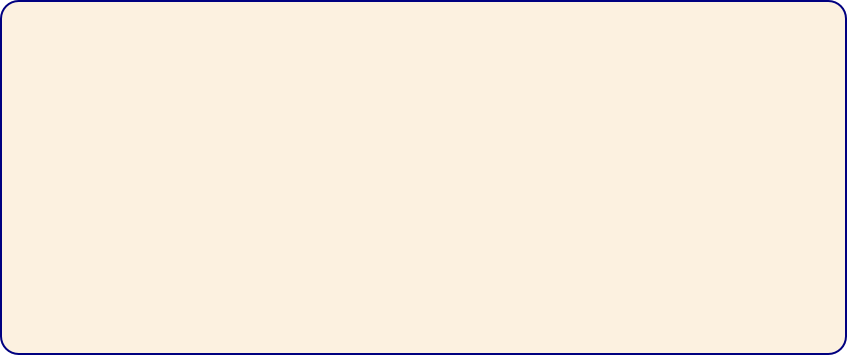


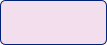
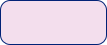





Clean boot -
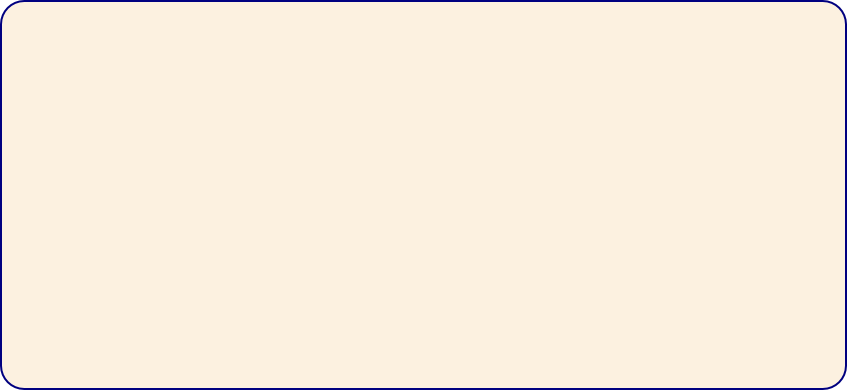

Uninstall programs -
http://www.iobit.com/en/advanceduninstaller.php
Clean registry -
http://www.makeuseof.com/tag/top-
I've used Wise Registry Cleaner (free) which has had good reviews.
( http://download.cnet.com/Wise-
Also CCleaner ( http://filehippo.com/download_ccleaner/ )
I've also used Winthruster
http://www.solvusoft.com/en/winthruster/
This is a free download which will scan your registry but won't fix the errors. At this point you can choose to buy the program and this then cost me £22.45. Well worth it and easy to use, though you will probably be OK with the free options.